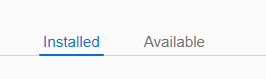
Starting with version V4.6.2.6 (Dec 01, 2020) all Alpha Anywhere products (Developer version, Runtime version, Application Server and Application Server for IIS, as well as all updates to any of these products) are installed using the Universal Installer.
Previously a separate installer had to be downloaded for each product and build number.
Advantages of the Universal Installer
The Universal Installer has many advantages over the previous method of having separate installers for full installs and updates for each of the Alpha Anywhere products - Developer, Run-time, Application Server, Application Server for IIS. This was a total of 8 different installers, each of which was over 300MB in size. The Universal Installer is a single installer that replaces these 8 separate installers. Furthermore, unlike the stand-alone installers which install a single version of a single product variant, the Universal Installer can install current and older versions of all of the product variants. It can also be used to install the Nightly build in case you want to try out pre-release new features and bug fixes.
Furthermore, the Universal Installer installs a product in a fraction of the time taken by the previous installers.
NOTE If you are using the Commnunity Edition Installer, it can only be used to install the Community Edition of the Development version. The Community Edition Installer cannot install the server or Runtime.
You can download the Universal Installer from this link:
Note: The Universal Installer can be used to install ALL Alpha Anywhere products. These product are:
It can also be used to install current or certain prior builds of each of these products as well as the Nightly build.
We suggest that after you download the Universal Installer, that you move the file to a folder on your hard drive that you can remember. That's because you will not need to download the Universal Installer again in the future. You can just run the Universal Installer from this location each time you want to update your installed version. When you run the Universal Installer it will automatically update itself to a newer version if necessary.
NOTE: After you have run the Universal Installer or Community Edition Installer at least one time on a machine, it can be run again by going to the Start menu and typing Install Alpha Anywhere into the search box.
If your Developer version is version 4.6.2.6 or above, you can also run the Universal Installer from the Help menu.
The Installers have two tabs: Installed and Available.
The Installed tab will show all products that have been previously installed.
NOTE: If the previous installations were done using the old installer and you installed a particular product (for example Alpha Anywhere Developer version) in two different locations, the Installed tab shows the last run installation..
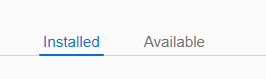
If an update is available for any product listed on the Installed tab, the Update button will be displayed. Click this button to update to the latest available version of the selected product. In the image shown below, the Nightly edition of the Developer Version is show. Clicking the Update button will install the latest version of the Nightly build (version 7276 at the time this document was written).
To re-install a previously installed version, click the More button.

The Available tab shows all of the Alpha Anywhere products.
NOTE: For the Community Edition Installer, the Available tab only shows the Developer version.
If the product you want to update is not listed on the Installed tab, go to the Available tab. You will be able to select the the following:
Default Install Locations Have Changed
IMPORTANT: The default install locations when you install from the Universal Installer's Available tab has changed.
(The comments do not apply to any updates that are run from the Universal Installer's Installed tab).
The new default install locations are:
Developer Edition:
c:\program files (x86)\Alpha Anywhere
Application Server
c:\program files (x86)\Alpha Anywhere Application Server
Application Server for IIS
c:\program files (x86)\Alpha Anywhere Application Server for IIS
Runtime
c:\program files (x86)\Alpha Anywhere Runtime
The previous default installation locations were:
Developer Edition:
c:\program files (x86)\a5v12
Application Server
c:\program files (x86)\a5v12 applicationserver
Application Server for IIS
c:\program files (x86)\a5v12 application server for IIS
Runtime
c:\program files (x86)\a5v12 runtime
How to Install a Nightly Build
If you have previously installed a Nightly build (of any of the product variants) using the Universal Installer, the Universal Installer will display the install details on the Installed tab and you can simply click the Update button to install the latest Nightly build of that product variant.
However, if you have not previously installed a Nightly build using the Universal Installer, go to the the Available tab, select the product variant you want to install, click on the Version to Install link, select Nightly build from the Product to Install dropdown and set the install location. Then click the Install button
Offline Installer
When you run the Universal Installer you must have an Internet connection because files are downloaded from Alpha Software as needed. Your Internet connection must allow access to https://download.alphasoftware.com. You might want to build an Offline Installer so that you can install an Alpha Anywhere product/version on a machine that does not have an internet connection.
You must create an Offline Installer from a machine that has the necessary Internet connection.
An Offline Installer is a special zip file for the product and version you selected. The InstallAlphaAnywhere.exe program (i.e. the Universal Installer) can be run on the machine that does not have an Internet connection. When you run the Universal Installer on a machine without an Internet connection you specify the name of the offline install zip file using a command line parameter and when the Universal Installer runs, instead of trying to download necessary files from the Internet, it extracts them from the Offline Installer .zip file.
The steps to create an Offline Installer are:
The steps to perform an offline install on a machine that does not have an Internet connection are:
NOTE: The offline installer package can also be used as an archive if you want to keep all assets on hand.
Video showing how to create an Offline Installer package:
https://www.screencast.com/t/
Below are links to various articles in the Alpha Anywhere documentation:
These articles listed below are for users who have previously installed
Alpha Anywhere, either with the Universal Installer or older
installer:
Other documents of interest:
How to create an offline installer
How to install the Nightly Build
How to Un-install Alpha Anywhere